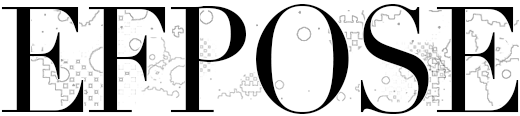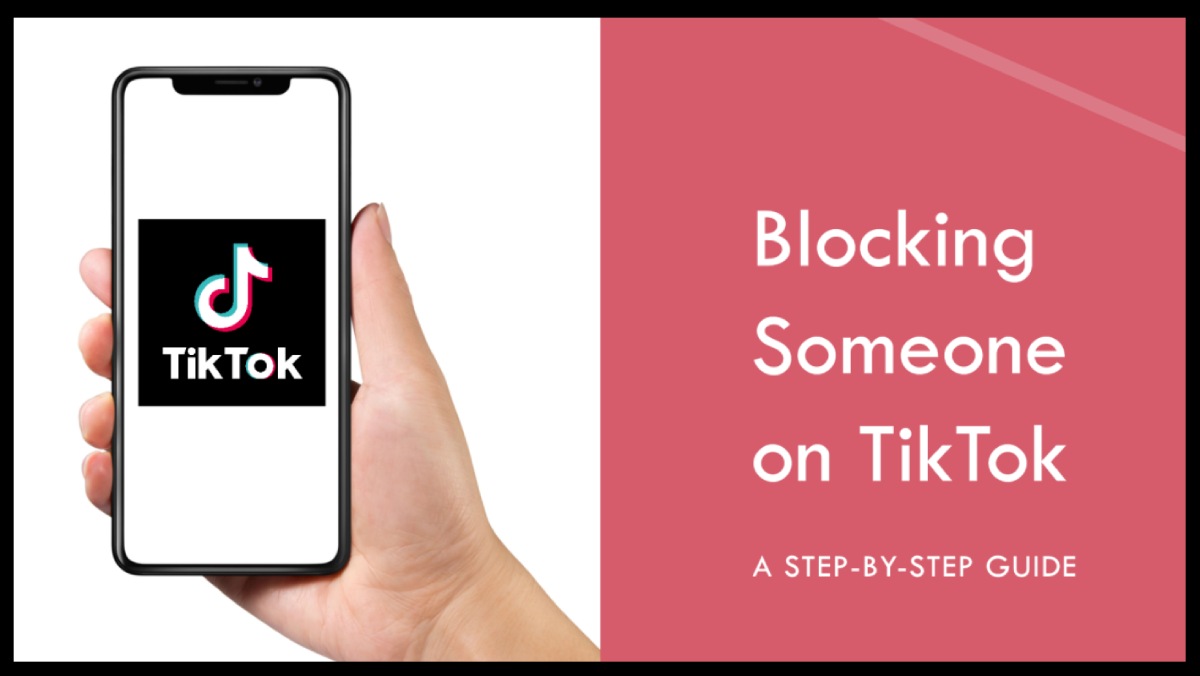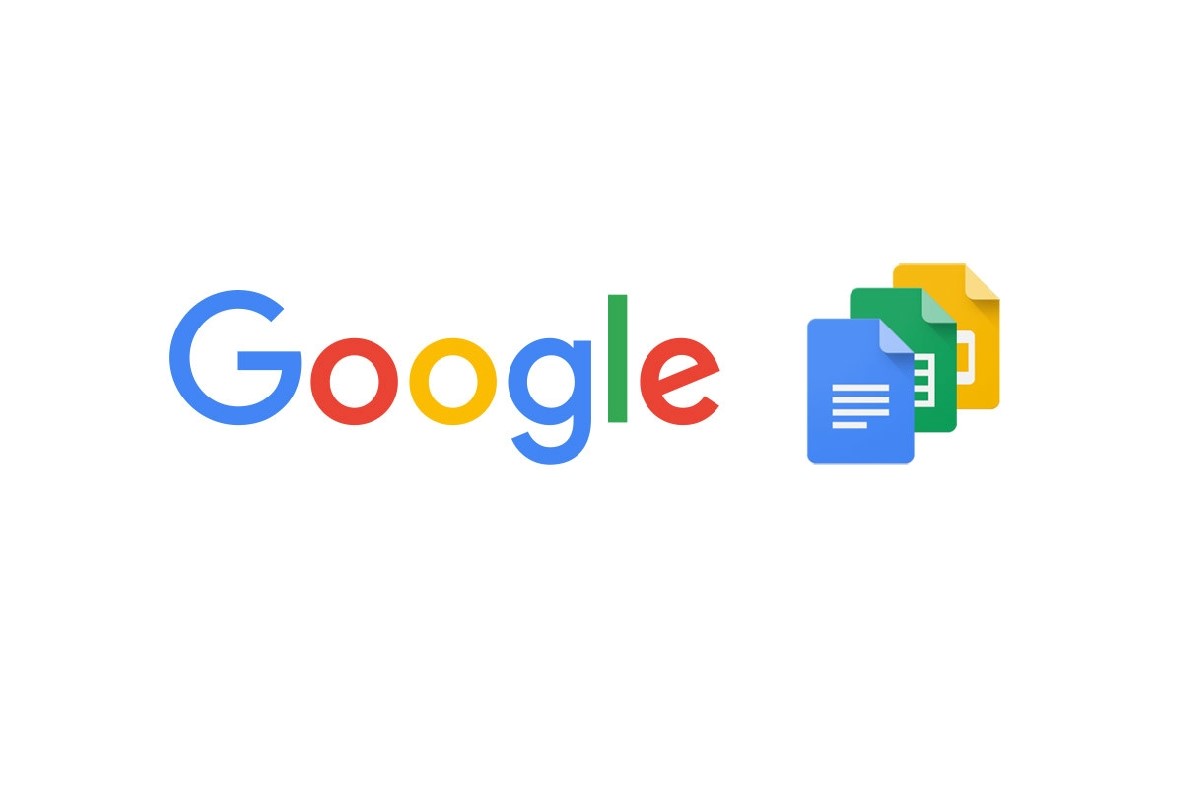TikTok is one of the most popular social media apps to interact with different audiences. Still, not all interactions are favorable, and at some point, it becomes necessary to block a user for Privacy and mental health reasons. This guide will help you understand why blocking may be crucial and will walk you through how to block a user on TikTok, whether via the mobile app or website. You will also view the troubleshooting guide and other necessary privacy settings.
How to Block Someone on TikTok? Understanding Privacy and Safety Benefits
It is possible to block someone on TikTok, which helps users avoid unwanted contacts and thus makes the internet safer. Here are the main reasons why blocking might be beneficial. Here are the main reasons why blocking might be helpful:
Filtering Negative Interactions: TikTok users may post unfriendly comments or engage in junk commenting on your posts, thus making your profile less favorable. This is because blocking keeps the harmful elements away, creating a manner of society.
Enhancing Privacy: By blocking certain users, you can prevent them from watching your posts and engaging with you, providing more control over your followers.
Preventing Harassment and harassment of Spam are TikTok concerns. It’s a useful social networking platform that enables billions of users to block and sometimes spam negative interactions so you don’t have to deal with them.
Setting Boundaries: This is true because blocking is one of the easiest and most efficient ways of establishing limits with other users, as it sends a message that some specific actions are unacceptable.
Step-by-Step Guide: How to Block a TikTok User on Mobile
It is straightforward to block a person if you are using the TikTok mobile application. All you have to do is. Whether you’re using an iPhone or an Android device, follow these steps to block unwanted users:
- Open the TikTok App: Go into your account.
- Search for the User: To block a specific person, search for him or her by entering the person’s name in the search bar. You can also find them from the followers list if you have the privilege of having them as your followers.
- Go to Their Profile: After the user has been located, tapping the user image will open their profile page.
- Tap the Share Icon: Besides the avatar, at the top right corner of the profile you want to download, there is a share icon with an arrow that curves to the right.
- Select Block: Slide down the available options and press on the Block icon.
6.zConfirm the Block: You will get a confirmation dialogue now. Tap Block once again to confirm the particular action. For instance, the user cannot see your profile, send you a message, or comment on your posts.
How to Block a User on TikTok Desktop in Easy Steps
Blocking a user on TikTok when using a PC is just as simple as stopping a phone or tablet by clicking the user’s profile icon followed by their account. Here’s how:
- Visit TikTok’s Website: Go to the website and log into the account using the user ID and password.
- Search for the User: To block someone, navigate by the search bar, where you will find the person you want to block.
- Navigate to Their Profile: Select their profile from the search result to view their page.
- Select the Block Option: If you are on the user’s profile, you will find a three-dot menu in the profile’s top-right corner.
- Confirm the Block: To use this option, navigate to Block in the menu, and another pop-up comes with the message Block. To confirm the action, you need to select Block. The user will no longer be able to communicate with you on the platform.
Bulk Blocking on TikTok: How to Block Multiple Accounts at Once
In case you have interacted with many toxic users on TikTok, there is a convenience of mass-blocking where you can ban up to 100 users at once if you use the comments section. Follow these steps:
- Go to the Comment Section: We offer an audience a video with unwanted comments.
- Select Comments to Block: Press and hold on to any undesired comment until a small menu appears; select More comments and comments options.
- Mark the Comments: Choose all the comments made by customers you would like to block.
- Tap Block Accounts: Scroll down the page, click More, then select Block accounts. Yes, they will be banned from accessing your profile after you have confirmed your action.
It’s best for creators who experience spam and trolls or are in charge of the highly-active profiles.
What Happens When You Block Someone on TikTok?
When you block someone on TikTok, several restrictions are placed on their account regarding your profile and content:
- No Access to Profile: They cannot see your profile, posts, or stories and thus cannot interact with you.
- Restricted Interactions: The user cannot send likes, comments, or messages to you or any other user.
- Limited Group Interactions: Restricted users are barred from making any direct engagements, yet they can view public duets or group content if shared by other idiots.
- No Notifications for Blocked Users: TikTok does not inform users that they have been blocked. Thus, it would be a secret on your side.
This makes blocking a suitable method of keeping yourself safe from somebody harassing you without them knowing that you have blocked them.
Troubleshooting Tips: Why You Might Be Unable to Block Someone on TikTok
If you’re having trouble blocking someone on TikTok, here are a few reasons why this may be happening and how to troubleshoot:
- Updated Interface: TikTok typically often relaunches its application with new updates. If you fail to find the block option, you should check whether you are using the current version of the application.
- TikTok Blocking Limits: The bulk blocking feature restricts the number of accounts that can be blocked once to a hundred. If you go over this, TikTok will only count the first 100 options.
- Network Errors: Regarding blocking users, a bad connection to the internet is a problem. Check your connection and ensure it is stable, and then try it a few times.
Below are some workarounds that can be used to solve any hitches likely to hamper your bid to block an unwanted user.
How to View and Manage Your Blocked Accounts on TikTok
TikTok has made it easier to unblock or block any account they choose through the app. Here’s how to view and update your blocked list:
- Access Settings and Privacy: Scroll down the TikTok app, tap on the profile icon, and click three horizontal lines at the top right corner to open Settings and Privacy.
- Navigate to Privacy Settings: To view your blocked accounts, click on Privacy and then Blocked accounts.
- View or Unblock Users: The list of blocked users is presented here. You also have the freedom to unblock any user by simply touching the Unblock button beside the user’s name.
This section also makes it easier to manage bad accounts and refine your list at your convenience.
How to Unblock a User on TikTok: A Quick Guide
If you change your mind about blocking a user, unblocking them is simple:
- Find the User in Blocked Accounts: Go to Settings, and then you will find Privacy, and in that, you will find Blocked accounts.
- Select Unblock: Click the green Unblock button close to the user’s overall name. They will be able to get right back on your profile and your posts.
Additionally, you may unblock a user by going to the user’s profile and clicking on Unblock.
Protecting Kids on TikTok: How to Use Blocking and Parental Controls
This means parents can control their children’s use of TikTok due to the provided family mode. Here are some effective ways to use parental controls:
- Enable Family Pairing: Family Pairing on TikTok connects your account to your child’s account and lets you control their direct messaging, screen time, or privacy settings.
- Monitor Content and Block Accounts: There is also an option for parents to block out every unfit profile, a function that allows the parent to stop specific users from messaging the child’s profile.
- Third-Party Apps: In addition, applications such as AirDroid should be used to monitor activity on TikTok and other applications to set time usage limits and block int TypeError: int found lousy content.
That way, employing these settings can make your child’s TikTok use secure and safe.
Frequently Asked Questions About Blocking Users on TikTok
I need to know if you can block someone on TikTok without them knowing.
Yes. TikTok does not send any notifications when a user blocks another, so a user blocked will never know unless he tries to open your profile.
TikTok User Blocked: What Happens When You Block a Follower?
This unfollows the blocked follower, erasing him or her from your list of followers, and the blocked person cannot see your profile or the content you post.
How do I block someone when this person has already blocked me?
If you have been blocked by a particular person, you cannot go to his or her profile and block him or her in turn. However, you could still find it under their profile name if you and the user were involved in the same group chats, or you could just block the person.
How to Lock Your TikTok Profile So People Can’t Watch Your Videos without Unfolding Them?
Suppose you want to restrict people from viewing a video that you are comfortable with not having banned. In that case, you can apply the privacy settings available on TikTok to allow only followers, friends, or private viewing of the video. As for the second type, you can also change the audience of individual videos in the Privacy Settings of the given post.
How Many People We Can Block in TikTok Past?
In fact, there isn’t a cap, but the bulk block feature enables you to block up to 100 accounts at a time.
What follows is a summary of the book, which can be considered as a theoretical framework for the subsequent delimitation of the study:
This post discusses the most basic but practical feature that can boost the experience on TikTok and keep the undesired individuals away from interfering with the account. Here are the steps you can follow, whether you are using it for leisure, gaining followers, or being in charge of it for a company or a business; these can create a healthy flow and a safe space.